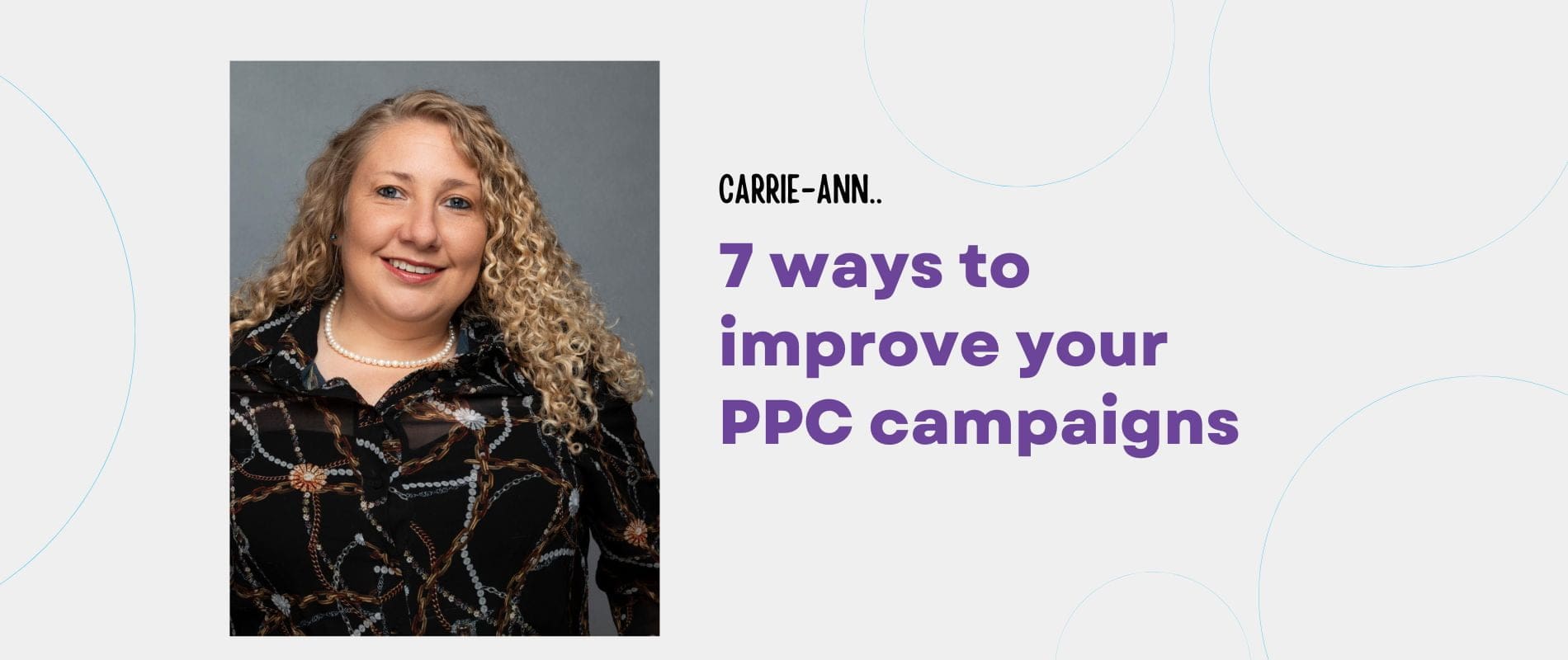
7 Ways to Improve your PPC Campaigns
Managing pay-per-click (PPC) advertising campaigns can be extremely time consuming if you aren’t optimising your processes. While it can be tempting to keep an eye on as many different elements as possible, doing so will only confuse your strategy and leave you needing to wade through more information and data than you can reasonably handle.
The good news is that there are many Google-approved tools, features and shortcuts that can help you to optimise your PPC campaign management strategy. Utilising these features will allow you to obtain insights more efficiently, ensuring that you are best placed to secure business-boosting outcomes faster.
1. Leverage Lists For Negative Keywords
Negative keywords lists can be used to exclude keywords, either across certain campaigns or every campaign associated with your account. This feature will allow you to arrange collections of negative keywords into a group, which can be added to certain campaigns easily and efficiently.
As an example, you might want to put together a list of negative keywords that you don’t want to associate with any active PPC campaign. Or you might want to use lists to separate non-branded and branded keywords to ensure that there’s no confusion during performance evaluations.
2. Minimise Duplicate Keywords
It’s natural that your PPC campaigns will develop over time, which means that keyword strategies change. Inadvertently targeting duplicate keywords is a common problem, however manually seeking out those duplicates would simply take up too much valuable time.
The Google Ads Editor contains a ‘find duplicate keywords’ tool, which can be found under the ‘tools’ menu. If you are using an exact match keyword strategy, select the ‘strict word order’ option. There is also an ‘any word order’ option, which will help you to identify broad phrases or searches.
3. Use the Experiments Feature
The experiments feature can be used to streamline both the creation of PPC advertisements and the testing process. There are a number of options within experiments, including the choice to optimise text ads, which allows you to test text-based ads across numerous campaigns. Other options include demand gen experiment, which supports A/B testing as well as trying out different images, copy, audiences and video.
One of the main advantages of the experiments feature is the ability to circumvent Google’s auto-optimised audience split in regular testing. So, you can use this tool to force a half and half split.
4. Utilise Labels For Ad Creative Management
Labels are arguably one of the most under-used functionalities within the Google Ads platform. Labels can be added to ad copy simply by checking the box and selecting the ‘label’ tab in the toolbar.
If you want to test some new copy based on a new promotion but you don’t want to have to filter by ad type, simply give each advertisement a label. From here, you can visit the ‘pre-defined reports’ section and select the label option. This will allow you to view certain label groups, making the data analysis process much simpler.
5. Use Observation Mode to Add Audiences
Google is keen to learn more about the context and intent behind online searches, so it’s worth adding audiences to your campaigns in order to ensure your ads are served in the right results pages.
Observation mode can be used to add audience signals to campaigns, which will allow Google to collect performance statistics that relate to how certain audience segments perform against users who aren’t within that specific audience.
Once you’re in the ad group or campaign, select ‘audiences’ and ‘edit audience segments.’ There are a range of options available to you here, including detailed demographics and combined segments. The idea is to select whichever segments are most relevant for your campaign. Select the ‘observation’ option to make sure that you don’t narrow your campaign’s reach too quickly, which could be detrimental to its success.
To learn more about how audiences are performing, select the ‘audiences’ tab. Here, you will find a range of key metrics, which will allow you to see whether targeting that segment will be beneficial. If there are clear benefits, you can then switch from ‘observation’ to ‘targeting.’
6. Regularly Review the Insights Tab
Identifying key performance changes on a weekly or monthly basis can be made simpler by reviewing the ‘insights’ tab within Google Ads. Here, you can find information relating to your whole account or on a campaign-by-campaign basis. It is also possible to focus on particular elements of a campaign, such as audience or search term insights.
I also recommend regularly reviewing the ‘recommendations’ tab, which, as the name suggests, will provide a selection of relevant recommendations to help enhance your campaigns. These recommendations span several categories, including bidding and budgets, ads and assets, and keywords and targeting.
Here, you will also find your ‘optimisation score’ but while it might be tempting to implement every recommendation in a bid to boost your score, it is important to carefully review each recommendation and only apply those that will actively benefit your campaigns.
You might, for example, see that Google recommends removing all redundant keywords to simplify your account management process. As match types are loosening generally now, it will likely make sense to apply the recommendation and allow Google to do all the hard work for you. The time you don’t need to spend manually identifying each keyword can then be better invested elsewhere into your PPC strategy.
7. Make Important Changes with Notations
Google Ads doesn’t make it easy to keep track of your account history, which can be a problem when it comes to analysing your overall performance over a period of time. While you may be able to clearly see that your numbers were great in 2022, you might not necessarily be able to determine why that was the case.
Notations is a tool that will allow you to log the reasons why your stats spiked, providing valuable context for anyone looking at past data in the future. All you need to do to add a notation is hover on the graph line on one of your performance graphs and hit the ‘add note’ option. Notes are easily visible as small squares on your graph’s dateline and hitting that square will reveal their content, as well as their creation date.